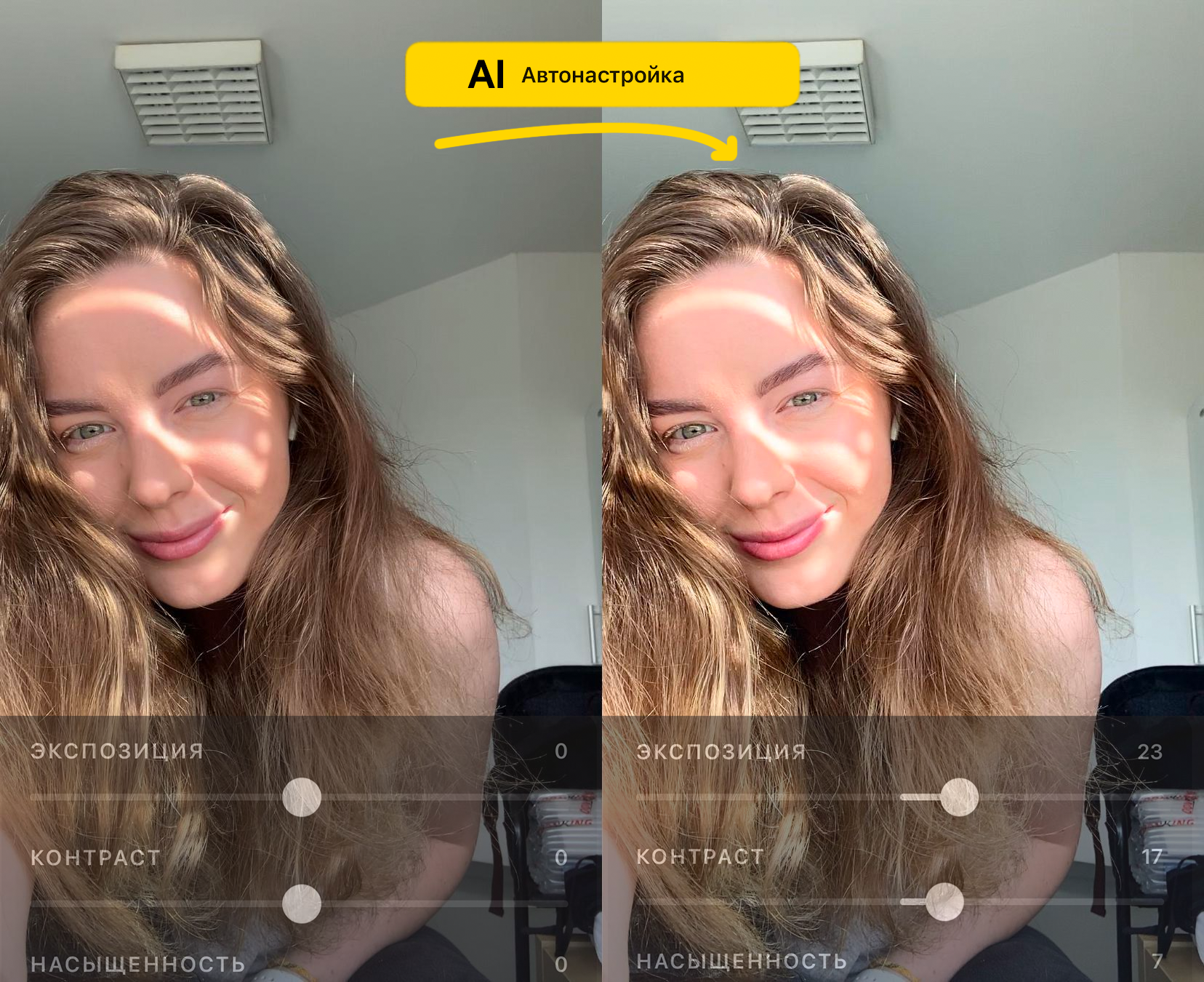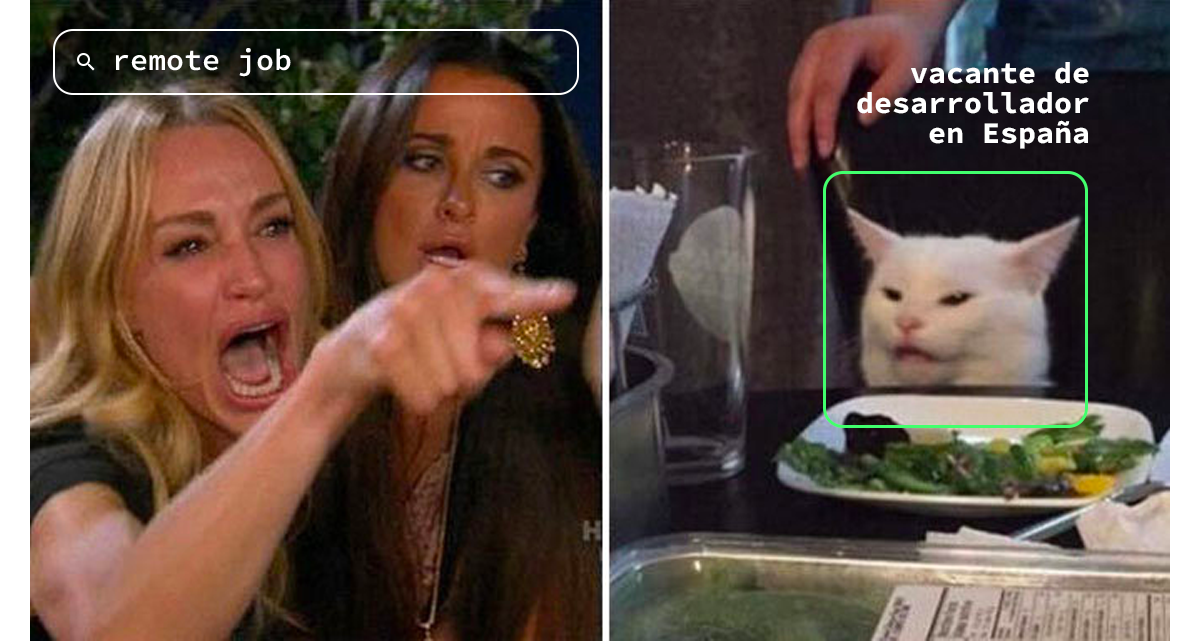Общая информация
Сейчас мы повсюду видим милые и смешные стикеры с изображением лица. Они используются не только в приложениях для камер, но и в социальных сетях и развлекательных приложениях. В этой статье я покажу вам, как создать 2D-стикеры с помощью инструмента HUAWEI ML Kit. Скоро мы также расскажем о процессе разработки 3D-стикеров, так что следите за обновлениями!
Сценарии
Приложения для съемки и редактирования фотографий, такие как селфи-камеры и социальные сети (TikTok, Weibo, WeChat и др.), часто предлагают набор стикеров для настройки изображений. С помощью этих стикеров пользователи могут создавать привлекательный и яркий контент и делиться им.
Подготовка
Добавьте репозиторий Maven Huawei в файл на уровне проекта build.gradle
Откройте файл build.gradle в корневом каталоге вашего проекта Android Studio.

Добавьте адрес репозитория Maven.
buildscript { { maven {url 'http://developer.huawei.com/repo/'} } }allprojects { repositories { maven { url 'http://developer.huawei.com/repo/'} }}
Добавьте зависимости SDK в файл на уровне приложения build.gradle

// Face detection SDK.implementation 'com.huawei.hms:ml-computer-vision-face:2.0.1.300'// Face detection model.implementation 'com.huawei.hms:ml-computer-vision-face-shape-point-model:2.0.1.300'
Запросите права доступа к камере, сети и памяти в файле AndroidManifest.xml
<!--Camera permission--> <uses-feature android:name="android.hardware.camera" /><uses-permission android:name="android.permission.CAMERA" /><!--Write permission--> <uses-permission android:name="android.permission.WRITE_EXTERNAL_STORAGE" /><!--Read permission--> <uses-permission android:name="android.permission.READ_EXTERNAL_STORAGE" />
Разработка кода
Настройте анализатор лица
MLFaceAnalyzerSetting detectorOptions;detectorOptions = new MLFaceAnalyzerSetting.Factory() .setFeatureType(MLFaceAnalyzerSetting.TYPE_UNSUPPORT_FEATURES) .setShapeType(MLFaceAnalyzerSetting.TYPE_SHAPES) .allowTracing(MLFaceAnalyzerSetting.MODE_TRACING_FAST) .create();detector = MLAnalyzerFactory.getInstance().getFaceAnalyzer(detectorOptions);
Получите точки контура лица и передайте их в FacePointEngine
С помощью обратного вызова камеры получите данные камеры, а затем вызовите анализатор лица, чтобы получить точки контура лица, и передайте эти точки в FacePointEngine. Фильтр стикеров сможет использовать их позже.
@Overridepublic void onPreviewFrame(final byte[] imgData, final Camera camera) { int width = mPreviewWidth; int height = mPreviewHeight; long startTime = System.currentTimeMillis(); // Set the shooting directions of the front and rear cameras to be the same. if (isFrontCamera()){ mOrientation = 0; }else { mOrientation = 2; } MLFrame.Property property = new MLFrame.Property.Creator() .setFormatType(ImageFormat.NV21) .setWidth(width) .setHeight(height) .setQuadrant(mOrientation) .create(); ByteBuffer data = ByteBuffer.wrap(imgData); // Call the face analyzer API. SparseArray<MLFace> faces = detector.analyseFrame(MLFrame.fromByteBuffer(data,property)); // Determine whether face information is obtained. if(faces.size()>0){ MLFace mLFace = faces.get(0); EGLFace EGLFace = FacePointEngine.getInstance().getOneFace(0); EGLFace.pitch = mLFace.getRotationAngleX(); EGLFace.yaw = mLFace.getRotationAngleY(); EGLFace.roll = mLFace.getRotationAngleZ() - 90; if (isFrontCamera()) EGLFace.roll = -EGLFace.roll; if (EGLFace.vertexPoints == null) { EGLFace.vertexPoints = new PointF[131]; } int index = 0; // Obtain the coordinates of a user's face contour points and convert them to the floating point numbers in normalized coordinate system of OpenGL. for (MLFaceShape contour : mLFace.getFaceShapeList()) { if (contour == null) { continue; } List<MLPosition> points = contour.getPoints(); for (int i = 0; i < points.size(); i++) { MLPosition point = points.get(i); float x = ( point.getY() / height) * 2 - 1; float y = ( point.getX() / width ) * 2 - 1; if (isFrontCamera()) x = -x; PointF Point = new PointF(x,y); EGLFace.vertexPoints[index] = Point; index++; } } // Insert a face object. FacePointEngine.getInstance().putOneFace(0, EGLFace); // Set the number of faces. FacePointEngine.getInstance().setFaceSize(faces!= null ? faces.size() : 0); }else{ FacePointEngine.getInstance().clearAll(); } long endTime = System.currentTimeMillis(); Log.d("TAG","Face detect time: " + String.valueOf(endTime - startTime));}
На изображении ниже показано, как точки контура лица возвращаются с помощью API ML Kit.

Определение данных стикера в формате JSON
public class FaceStickerJson { public int[] centerIndexList; // Center coordinate index list. If the list contains multiple indexes, these indexes are used to calculate the central point. public float offsetX; // X-axis offset relative to the center coordinate of the sticker, in pixels. public float offsetY; // Y-axis offset relative to the center coordinate of the sticker, in pixels. public float baseScale; // Base scale factor of the sticker. public int startIndex; // Face start index, which is used for computing the face width. public int endIndex; // Face end index, which is used for computing the face width. public int width; // Sticker width. public int height; // Sticker height. public int frames; // Number of sticker frames. public int action; // Action. 0 indicates default display. This is used for processing the sticker action. public String stickerName; // Sticker name, which is used for marking the folder or PNG file path. public int duration; // Sticker frame displays interval. public boolean stickerLooping; // Indicates whether to perform rendering in loops for the sticker. public int maxCount; // Maximum number of rendering times....}
Сделайте стикер с изображением кота
Создайте файл JSON для стикера с изображением кота и определите центральную точку между бровями (84) и кончиком носа (85) с помощью индекса лица. Вставьте уши и нос кота, а затем поместите файл JSON и изображение в папку assets.
{ "stickerList": [{ "type": "sticker", "centerIndexList": [84], "offsetX": 0.0, "offsetY": 0.0, "baseScale": 1.3024, "startIndex": 11, "endIndex": 28, "width": 495, "height": 120, "frames": 2, "action": 0, "stickerName": "nose", "duration": 100, "stickerLooping": 1, "maxcount": 5 }, { "type": "sticker", "centerIndexList": [83], "offsetX": 0.0, "offsetY": -1.1834, "baseScale": 1.3453, "startIndex": 11, "endIndex": 28, "width": 454, "height": 150, "frames": 2, "action": 0, "stickerName": "ear", "duration": 100, "stickerLooping": 1, "maxcount": 5 }]}
Рендеринг стикера в текстуру
Мы выполняем рендеринг стикера в текстуру с помощью класса GLSurfaceView он проще, чем TextureView. Создайте экземпляр фильтра стикеров в onSurfaceChanged, передайте путь стикера и запустите камеру.
@Overridepublic void onSurfaceCreated(GL10 gl, EGLConfig config) { GLES30.glClearColor(0.0f, 0.0f, 0.0f, 1.0f); mTextures = new int[1]; mTextures[0] = OpenGLUtils.createOESTexture(); mSurfaceTexture = new SurfaceTexture(mTextures[0]); mSurfaceTexture.setOnFrameAvailableListener(this); // Pass the samplerExternalOES into the texture. cameraFilter = new CameraFilter(this.context); // Set the face sticker path in the assets directory. String folderPath ="cat"; stickerFilter = new FaceStickerFilter(this.context,folderPath); // Create a screen filter object. screenFilter = new BaseFilter(this.context); facePointsFilter = new FacePointsFilter(this.context); mEGLCamera.openCamera();}
Инициализируйте фильтр стикеров в onSurfaceChanged
@Overridepublic void onSurfaceChanged(GL10 gl, int width, int height) { Log.d(TAG, "onSurfaceChanged. width: " + width + ", height: " + height); int previewWidth = mEGLCamera.getPreviewWidth(); int previewHeight = mEGLCamera.getPreviewHeight(); if (width > height) { setAspectRatio(previewWidth, previewHeight); } else { setAspectRatio(previewHeight, previewWidth); } // Set the image size, create a FrameBuffer, and set the display size. cameraFilter.onInputSizeChanged(previewWidth, previewHeight); cameraFilter.initFrameBuffer(previewWidth, previewHeight); cameraFilter.onDisplaySizeChanged(width, height); stickerFilter.onInputSizeChanged(previewHeight, previewWidth); stickerFilter.initFrameBuffer(previewHeight, previewWidth); stickerFilter.onDisplaySizeChanged(width, height); screenFilter.onInputSizeChanged(previewWidth, previewHeight); screenFilter.initFrameBuffer(previewWidth, previewHeight); screenFilter.onDisplaySizeChanged(width, height); facePointsFilter.onInputSizeChanged(previewHeight, previewWidth); facePointsFilter.onDisplaySizeChanged(width, height); mEGLCamera.startPreview(mSurfaceTexture);}
Нарисуйте на экране стикер с помощью onDrawFrame
@Overridepublic void onDrawFrame(GL10 gl) { int textureId; // Clear the screen and depth buffer. GLES30.glClear(GLES30.GL_COLOR_BUFFER_BIT | GLES30.GL_DEPTH_BUFFER_BIT); // Update a texture image. mSurfaceTexture.updateTexImage(); // Obtain the SurfaceTexture transform matrix. mSurfaceTexture.getTransformMatrix(mMatrix); // Set the camera display transform matrix. cameraFilter.setTextureTransformMatrix(mMatrix); // Draw the camera texture. textureId = cameraFilter.drawFrameBuffer(mTextures[0],mVertexBuffer,mTextureBuffer); // Draw the sticker texture. textureId = stickerFilter.drawFrameBuffer(textureId,mVertexBuffer,mTextureBuffer); // Draw on the screen. screenFilter.drawFrame(textureId , mDisplayVertexBuffer, mDisplayTextureBuffer); if(drawFacePoints){ facePointsFilter.drawFrame(textureId, mDisplayVertexBuffer, mDisplayTextureBuffer); }}
Получилось! Ваш стикер с изображением лица готов.
Давайте проверим его в действии!
Для получения подробной информации перейдите на наш официальный сайт.
Вы также можете посмотреть пример кода.