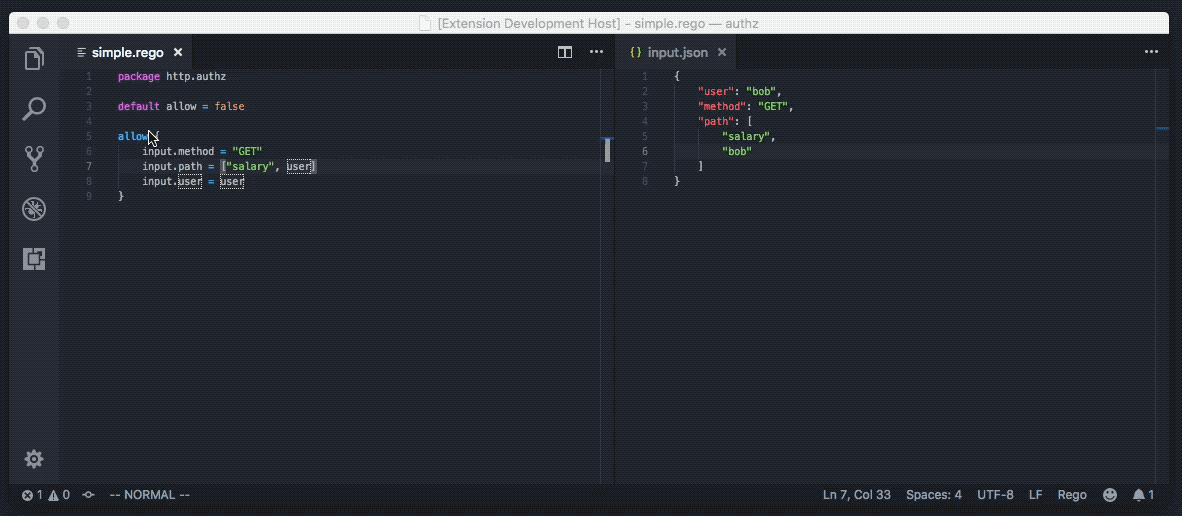- Check Syntax on Save
- Reformat File on Save
- Evaluate Packages
- Evaluate Selections
- Partially Evaluate Selections
- Trace Selections
- Profile Selections
- Run Tests in Workspace
- Toggle Coverage in Workspace
- Toggle Coverage of Selections
- This plugin requires the Open Policy Agent executable (
opa) to be installed in your $PATH. Alternatively, you can configure theopa.pathsetting to point to the executable. If you do not have OPA installed, the plugin will prompt you to install the executable the first time you evaluate a policy, run tests, etc.
Search for "Open Policy Agent" in the Extensions (Shift ⌘ X) panel and then install and reload the extension.
| Field | Default | Description |
|---|---|---|
opa.path |
null |
Set path of OPA executable. If the path contains the string ${workspaceFolder} it will be replaced with the current workspace root. E.g., if the path is set to ${workspaceFolder}/bin/opa and the current workspace root is /home/alice/project, the OPA executable path will resolve to /home/alice/project/bin/opa. |
opa.checkOnSave |
false |
Enable automatic checking of .rego files on save. |
opa.strictMode |
false |
Enable strict-mode for the OPA: Check File Syntax command. |
opa.roots |
[${workspaceFolder}] |
List of paths to load as bundles for policy and data. Defaults to a single entry which is the current workspace root. The variable ${workspaceFolder} will be resolved as the current workspace root. The variable ${fileDirname} will be resolved as the directory of the file currently opened in the active window. |
opa.bundleMode |
true |
Enable treating the workspace as a bundle to avoid loading erroneous data JSON/YAML files. It is NOT recommended to disable this. |
opa.schema |
null |
Path to the schema file or directory. If set to null, schema evaluation is disabled. As for opa.roots, ${workspaceFolder} and ${fileDirname} variables can be used in the path. |
editor.formatOnSave |
false |
Enables reformat the current document on save by using opa fmt. |
For bundle documentation refer to https://www.openpolicyagent.org/docs/latest/management/#bundle-file-format. Note that data files MUST be named either
data.jsonordata.yaml.
The extension will look for a file called input.json in the current directory of the policy file being evaluated, or at the root of the workspace, and will use it as the input document when evaluating policies. If you modify this file and re-run evaluation you will see the affect of the changes.
Open the keyboard shortcuts file (keybindings.json) for VS Code (⌘ Shift p → Preferences: Open Keyboard Shortcuts File) and add the following JSON snippets.
Bind the OPA: Evaluate Selection command to a keyboard shortcut (e.g., ⌘ e) to quickly evaluate visually selected blocks in the policy.
{
"key": "cmd+e",
"command": "opa.eval.selection",
"when": "editorLangId == rego"
}Bind the OPA: Evaluate Package command to a keyboard shortcut (e.g., ⌘ Shift a) to quickly evaluate the entire package adn see all of the decisions.
{
"key": "shift+cmd+a",
"command": "opa.eval.package",
"when": "editorLangId == rego"
}If unable to use data.json or data.yaml files with opa.bundleMode enabled
you can disable the configuration option and ALL *.json and *.yaml files
will be loaded from the workspace
If you want to hack on the extension itself, you should clone this repository, install the dependencies (npm install) and use Visual Studio Code's Debugger (F5) to test your changes.
- run
opa teston package instead of entire workspace - highlight syntax errors in file